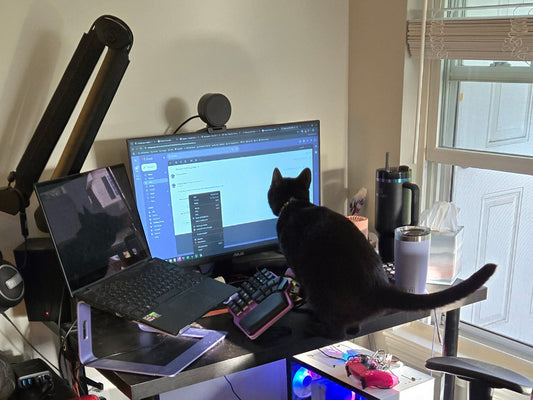Have you ever looked at your keyboard and wondered why the spacebar is six times wider than a regular key?
It feels disproportionate. Space is pressed constantly, but so is A, a small key handled by the pinky. The logic seems off.
The idea originally refers to Fitts’ Law, a UX principle that ties target size and distance to the time it takes to hit that target. Enter, Shift, and Backspace grew larger because they live farther from the home row and get pressed often.

But the thumbs already rest on the spacebar. The distance to the target is essentially zero, so why keep it gigantic?
Because of the typewriter, in the late nineteenth century, the spacebar was a literal metal bar spanning the keyboard. Striking it advanced the carriage. A large bar made perfect sense since you had to lift your hands and hit the keys with force.

When computers replaced typewriters, the silhouette survived. Even with the arrival of Ctrl and Alt, the bar only narrowed slightly. A century later, we still press the same oversized key with both thumbs, leaving a lot of potential untapped.

That untapped potential didn’t go unnoticed. In 1973, Maltron turned the spacebar into a thumb block, a concept that later appeared in designs like the Ergodox, Kinesis Advantage, and Moonlander.

In 1983, NEC placed fewer keys along the thumb’s natural arc, a shape that inspired boards such as the Kyria, Corne, and Keyboardio Model 100. The message was simple: the thumb can do far more than hammer one oversized bar.

The first evolution was splitting the bar in two. Most people favor a single thumb for Space, leaving the other thumb idle while the pinkies handle Shift, Tab, Esc, Backspace, and Enter. Giving each thumb its own Space frees one to take over Backspace so that the other hand can stay anchored on the home row.
Boards like the Skyloong GK87 and Keychron Q9 Plus do this. Others, like the Kinesis Freestyle Pro or the Epomaker Split 65, split the whole keyboard.

However, the thumb has a much wider range of motion. It can easily reach inward and outward.
If we divide the Spacebar into four keys, as in the UHK60, we can add keys like Enter or Shift.

But what about the outward and downward motion of the thumb? Could we also split the Spacebar horizontally?
Yes, but hitting one without hitting the other would be complicated. For example, if you try to press B with your thumb, you might accidentally hit the Spacebar.
What if we made the bottom row lower in height using low-profile switches?
This solution was introduced in the Dygma Raise, allowing each thumb to comfortably access up to four keys. It is also in the Dygma Raise 2 and was adopted by the UHK 80.

Lowering the bottom row reduces travel for downward thumb motions while keeping accidental hits in check.
However, it's not only about having more keys, but also about comfort.
For example, people with larger hands or who angle their arms while typing are more comfortable arching their thumbs outwards rather than inwards. If we add outer keys, they can use those.
On the other hand, people with smaller hands or who place their arms aligned with the keyboard can reach even further inward, so let's add more keys there.
And let's not forget that the thumb describes an arch, so we must curve the keys accordingly.
Great, we just created the Dygma Defy's thumb cluster concept prototype.
But there's a lot of work ahead of us.
Prototype 1

For example, if we make the keys smaller, there's room for more, but pressing one without hitting the next is impossible.
Prototype 2

Ok, what if we shape the keycaps like small pyramids?
This creates little gaps so you can press them separately, and the concave tops let your thumb slide smoothly across the cluster.
Prototype 3-4

Now, what if we make the keycaps even smaller? That would make the thumb cluster smaller and the keys easier to reach, right? Wrong.
There's a limit to how small a keycap can be.
We can't make the switches underneath smaller, and even if we could, the keycaps would become uncomfortable to press, no matter the shape: rounder, flatter, thinner, etc.
However, there's a good takeaway: rounded or bevelled edges make it easier to move back and forth between keys, so let's keep that in mind.
The thumb cluster’s arch is too flat, leading to accidental hits on N or B. This comes from the aggressive pinky stagger (how low A sits compared to S) —the more aggressive the pinky stagger, the more "flat" the angle of the arch the thumb makes.
Reducing the stagger should allow a tighter thumb arch and fix the problem.
The keys at the tip are hard to press individually; a larger key might help.
Thinner keycaps could improve bottom-row reach, especially for people who type with a clawed hand position, which raises the thumbs.
Prototype 5-6

The new arch for the thumb cluster works.
Pressing the outermost key also feels very satisfying, although we must adjust the transition back inwards.
However, the most important thing is that the thinner keycaps make it uncomfortable for those who place their hands flat on the keyboard, which brings the thumbs down.
Before we fix that, and since we are prototyping, why not try three rows: MX switch, LP Switch, and ULP switch?
Prototype 7

The three-height setup is interesting but results in fewer, harder-to-reach keys and would be complex to manufacture.
Let's go back to the previous idea.
Final prototypes

Here are the final refinements:
The top row is not so thin, so it's comfortable for all typing styles.
The key next to the outermost thumb key is beveled on the side, making it easier to return to the homing position.
There are also bevels on all the top row keys, making returning to the top row easier.
Now let's make this look nice.
Final design

Here it is—the Dygma Defy with its 16 thumbkeys.
It’s designed to fit everyone: you should be able to reach at least three keys very comfortably and two more easily, though the specific keys depend on hand size, thumb flexibility, and how you angle your hands and curve your fingers.
People with larger hands or who angle their arms will prefer the outer keys, while people with smaller hands will prefer the inner ones.
If you have a flexible thumb, you'll easily reach the bottom row.
It even considers gaming, where you shift your left hand onto WASD. That's where the inner thumbkeys make more sense.
We’ve summarized these findings in a graph.

Ok, now you have 16 thumbkeys, 8 of which are easy to reach. It can feel overwhelming, so let’s break it down.
Start with Space where your thumbs naturally rest. For most people, that’s the thumbkey with the homing bump, but depending on hand size, position, and thumb flexibility, it could be one next to it. Comfort is what matters.

Now check which thumb you use for Space—most people only use one. That frees a key on the opposite side for Backspace.

Next, assign Enter to your second most comfortable thumb key. Then map other frequent keys like Shift, Ctrl, Alt, Esc, or Del.

If you run out of thumbkeys, don’t worry: Not every key needs to exist on both sides—remove what you rarely use.
You can use advanced modifiers. For example, a key can be Shift when held and Backspace when tapped.
Apply the same logic to layer change keys, like customizable modifier keys. You can have layers with symbols, numbers, shortcuts, navigation, etc.

Here's a basic thumb cluster layout.
There's some redundancy, and you still press Shift with your pinky, but you have everything you need, including a layer with arrows and the number pad, and another with Fn keys, media keys, and whatnot.

Now, here’s Miquel's layout after almost three years with the Defy.

He has medium–large hands and a not-so-flexible thumb. He claws his fingers while typing and keeps his hands mostly aligned with the keyboard.
His most comfortable keys are the home thumbkey and the two next to it, but he can easily reach inward and outward.
For the main thumbkeys, he has Space on the right and Backspace on the left. When held, both double as Layer 4 (symbols) and Shift—a game-changer for comfort and speed.

Enter sits next to them on both sides and doubles as Layer 2 (navigation) and Layer 4 (mouse keys).

The outermost keys are home to Space and Backspace on opposite sides. They are helpful for one-handed use or pressing CMD+Backspace to delete a file or a whole line of text.
Moving inward, I have CMD and ALT. CMD is the equivalent of CTRL on Windows. CMD doubles as Del on tap.
On the left-hand side, CMD also doubles up as DEL when I tap it. He hasn't done the same thing with ESC, but maybe I should; there's room for more keys on tap.
Finally, Hard-to-reach keys handle secondary actions like battery check, Bluetooth pairing, LED toggle, and desktop navigation.
And that's it. What do you think? Did we fix the Spacebar, or did we go too far?

And most importantly, what would you do with your thumbkeys?